In the vast and creative world of Minecraft, the command block is a powerful tool that grants players the ability to manipulate the game’s mechanics and create intricate customizations. Whether you’re an aspiring map maker, a redstone engineer, or simply looking to add a new layer of excitement to your gameplay, obtaining a command block is an essential step.
To get a command block in Minecraft, you need to have administrative privileges or access to creative mode. In creative mode, you can easily locate the command block in the game’s inventory, readily available for your use. If you’re playing in survival mode or a server with restricted access, you’ll need to enable cheats or have an administrator grant you the necessary permissions.
Once you have a command block in your possession, the possibilities are virtually endless. By entering commands into the block’s interface, you can manipulate game mechanics, spawn mobs, create teleportation systems, build complex redstone contraptions, and even customize your world’s appearance and behavior.
It’s important to note that the command block’s power comes with great responsibility. Be sure to use it wisely and consider the impact of your commands on your gameplay experience and that of others if you’re playing on a multiplayer server.

What is a Command Block?
A command block is a block in Minecraft that allows players to execute commands within the game world. It is a redstone-powered block that can be obtained only through cheats or creative mode. Command blocks are unique because they have the ability to store and run complex command sequences, making them an essential tool for advanced players and map makers.
Obtaining a Command Block
To obtain a command block in Minecraft, you need to be in either creative mode or have cheats enabled in your world. If you’re playing in creative mode, you can find the command block in the creative inventory by searching for “command block” or by navigating to the “Redstone” tab. Simply select the command block and place it in your inventory or directly in the game world.
If you’re playing in survival mode or any other mode where cheats are disabled, you’ll need to enable cheats in your world settings. To do this, open the world options menu and select “Open to LAN.” In the LAN settings, toggle the “Allow Cheats” option to on. Once cheats are enabled, you can use the chat command “/give [your username] minecraft:command_block” to obtain a command block.
Using a Command Block
Once you have a command block in your inventory, you can place it in the game world. To do this, select the command block from your inventory and right-click on the block where you want to place it. You can then interact with the command block to modify its settings and execute commands.
To enter commands into a command block, right-click on the command block and a GUI (Graphical User Interface) will open. In the GUI, you’ll find a text field where you can enter the desired command. Once you’ve entered the command, you can either click on “Done” or press the “Enter” key to save the command.
Command blocks have three main modes: “Impulse,” “Repeating,” and “Chain.” The “Impulse” mode executes the command once when powered by redstone. The “Repeating” mode continuously executes the command as long as it is powered by redstone. The “Chain” mode only executes the command if the command block behind it is executed successfully.
To change the mode of a command block, right-click on it and select the desired mode from the dropdown menu in the GUI. Each mode has its own unique features and uses, allowing you to create complex command setups and redstone contraptions.
Tips for Using Command Blocks
Here are some tips and tricks for effectively using command blocks in Minecraft:
-
Experiment with commands: Command blocks allow you to execute a wide range of commands in Minecraft. Take some time to explore the different command options and experiment with their effects. You can find a list of available commands and their syntax on the Minecraft Wiki or various online resources.
-
Use command block chains: Command block chains are a powerful feature that allows you to connect multiple command blocks together. This enables you to create complex command sequences and execute them in a specific order. By using conditional command blocks, you can create conditional statements and branching paths, adding even more depth to your creations.
-
Create custom maps and mini-games: Command blocks are widely used by map makers to create custom maps and mini-games. With command blocks, you can set up custom objectives, create interactive NPCs (non-player characters), and design unique gameplay experiences for other players to enjoy.
-
Backup your world: When working with command blocks, it’s always a good idea to create regular backups of your world. Command block setups can be complex, and mistakes can happen. Having a backup ensures that you can easily revert to a previous state if something goes wrong.
Conclusion
Command blocks are a powerful tool in Minecraft that allow players to execute complex commands and create custom gameplay experiences. Whether you’re an experienced player looking to automate tasks or a map maker creating custom maps, command blocks offer endless possibilities. By following the steps outlined in this article, you can obtain command blocks and start experimenting with their features. So, dive into the world of command blocks and unleash your creativity in Minecraft!

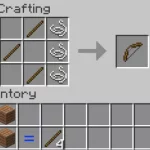


![Shadow Fight Shades MOD APK[Unlimited Gems, God Mode]v1.3.2](https://apkshub.in/wp-content/uploads/2024/04/Shadow-Fight-Shades-MOD-APKUnlimited-Gems-God-Modev1.3.2-1-75x75.webp)










