Minecraft has captured the hearts and imaginations of millions of players worldwide, with its endless possibilities and creative gameplay. The release of Minecraft version 1.20 has brought about a wave of excitement among the gaming community. Whether you’re a seasoned Minecraft veteran or a newcomer eager to explore this blocky universe, downloading Minecraft 1.20 opens up a whole new world of adventure and creativity.
Downloading Minecraft 1.20 is a straightforward process, allowing players to access the latest features, improvements, and bug fixes. To begin, you’ll need a compatible device, such as a PC, Mac, or gaming console. Minecraft is available on various platforms, including Windows, macOS, Linux, PlayStation, Xbox, and Nintendo Switch, ensuring that players can join the fun regardless of their preferred gaming system.
Next, visit the official Minecraft website or the digital store associated with your platform to locate the Minecraft 1.20 download. The website will guide you through the necessary steps to acquire the latest version, and the digital stores will provide a direct download link for your platform.
Once you have initiated the download, the Minecraft 1.20 installation process will commence. Follow the on-screen instructions, which may involve agreeing to the terms and conditions, selecting the installation location, and allowing the necessary permissions. After the installation is complete, you’re all set to dive into the exciting world of Minecraft 1.20.
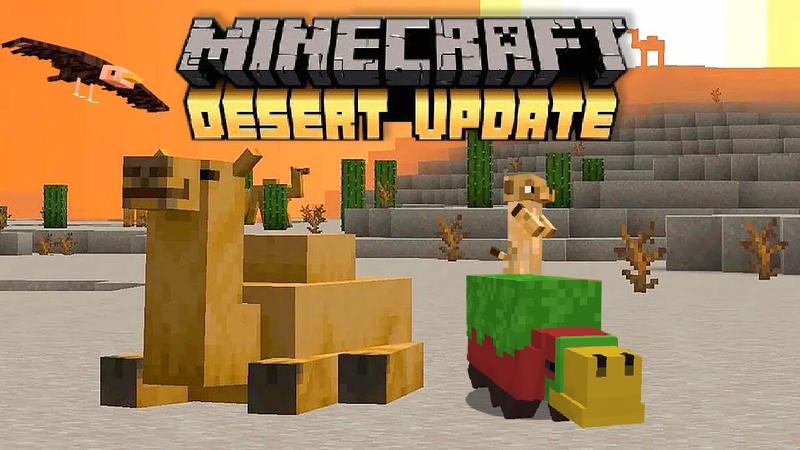
. System Requirements
Before diving into the download process, it’s essential to ensure your system meets the necessary requirements to run Minecraft 1.20 smoothly. Here are the recommended specifications:
- Operating System: Windows 10, macOS Mojave (10.14), or a compatible Linux distribution.
- Processor: Intel Core i5-4690 or AMD A10-7800 or equivalent.
- RAM: 8GB or more.
- Graphics Card: NVIDIA GeForce 700 Series or AMD Radeon Rx 200 Series or equivalent.
- Storage: 4GB available space.
II. Obtaining Minecraft 1.20
- Visit the Official Minecraft Website: Start by navigating to the official Minecraft website at www.minecraft.net.
- Login or Create an Account: If you already have a Minecraft account, log in using your credentials. Otherwise, click on the “Register” button to create a new account.
- Purchase the Game: Minecraft is a paid game, so you will need to purchase it. Click on the “Get Minecraft” button and follow the instructions to complete the purchase.
- Choose the Java Edition: Minecraft 1.20 is part of the Java Edition. Make sure you select the correct version during the purchase process.
- Download the Installer: Once you have purchased Minecraft, you will be directed to the download page. Click on the download link to obtain the Minecraft 1.20 installer.
- Run the Installer: Locate the downloaded installer file on your computer and double-click on it to initiate the installation process.
III. Installing Minecraft 1.20
- Accept the License Agreement: Read the terms and conditions of the license agreement and, if you agree, select the checkbox and click “Next” to proceed.
- Choose Installation Options: You can customize the installation location or leave it at the default setting. Additionally, you can choose whether to create a desktop shortcut or start menu folder for easier access.
- Wait for the Installation: The installer will now extract the necessary files and install Minecraft 1.20 on your system. This process may take a few minutes.
- Launch Minecraft: Once the installation is complete, you will see a confirmation message. Click “Finish” to close the installer and launch Minecraft 1.20.
IV. Updating Minecraft 1.20
- Open Minecraft Launcher: To update Minecraft to version 1.20, open the Minecraft Launcher from your desktop or start menu.
- Select the Latest Version: In the launcher, click on the drop-down menu next to the “Play” button. From the list of available versions, select “1.20” or the latest version.
- Update and Launch: Once you’ve selected the desired version, click on the “Play” button. The launcher will automatically update Minecraft to version 1.20 and launch the game.
V. Troubleshooting and FAQs
- Common Issues: If you encounter any issues during the download or installation process, ensure that your system meets the minimum requirements. Also, check for any antivirus or firewall software that may be blocking the installation. Updating your graphics drivers can also help resolve any graphical glitches.
- Minecraft Account: Minecraft requires an active account to play. If you encounter any login or account-related issues, visit the Minecraft support website or contact customer support for assistance.
- Mod Compatibility: If you use mods or custom resource packs, it’s important to verify their compatibility with Minecraft 1.20. Some mods may require updates or compatibility patches to work correctly.
- Multiplayer Servers: Minecraft’s multiplayer experience is a significant aspect of the game. Ensure that the servers you want to join are updated to version 1.20, as older versions may not be compatible.
Conclusion
Downloading and installing the latest version of Minecraft, such as Minecraft 1.20, is a straightforward process. By following the steps outlined in this guide, you’ll be able to experience all the new features and improvements that Minecraft 1.20 has to offer. Remember to verify your system meets the recommended requirements, purchase the Java Edition from the official website, and follow the installation steps carefully. If any issues arise, consult the troubleshooting section or seek assistance from the Minecraft support team. So, don’t wait any longer—jump into the vibrant world of Minecraft 1.20 and let your creativity flourish as you embark on new adventures with friends or alone!

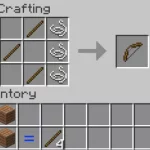


![Shadow Fight Shades MOD APK[Unlimited Gems, God Mode]v1.3.2](https://apkshub.in/wp-content/uploads/2024/04/Shadow-Fight-Shades-MOD-APKUnlimited-Gems-God-Modev1.3.2-1-75x75.webp)










