Minecraft, the popular sandbox game developed by Mojang Studios, has captivated millions of players worldwide with its endless possibilities and creative gameplay. One of the two primary editions of Minecraft, the Java Edition, offers unique features, modding capabilities, and a vibrant community. If you’re eager to dive into the Java Edition and experience its full potential, this guide will walk you through the step-by-step process of downloading Minecraft Java Edition.
Downloading Minecraft Java Edition is a relatively straightforward process, but it requires a few essential steps to ensure a successful installation. Firstly, you’ll need to purchase a Minecraft account from the official website, minecraft.net. Once you have an account, you’ll gain access to a vast world of creativity and adventure.
In this guide, we’ll cover everything you need to know about downloading Minecraft Java Edition, including system requirements, the purchasing process, and installation instructions. We’ll also provide valuable tips and troubleshooting suggestions to help you overcome any obstacles that may arise during the download.
Whether you’re a seasoned Minecraft player looking to explore new features or a curious beginner eager to embark on your first adventure, downloading Minecraft Java Edition will open up a world of possibilities. So, let’s get started and delve into the process of acquiring this captivating edition of Minecraft, where your imagination can truly run wild.

System Requirements
- Before diving into the download process, it’s essential to ensure that your computer meets the minimum system requirements for Minecraft Java Edition. These requirements include:
- Operating System: Windows 10, macOS Mojave (10.14), or a compatible Linux distribution
- Processor: Intel Core i5-4690 or AMD A10-7800 or equivalent
- Memory (RAM): 8 GB
- Graphics Card: Integrated Intel HD Graphics 4000 or AMD Radeon R5 series or NVIDIA GeForce 400 Series or equivalent with OpenGL 4.4 support
- Storage: 4 GB available space Note that these are the minimum requirements, and for a better experience, it’s recommended to have a more powerful system.
Creating a Mojang Account
-
To download Minecraft Java Edition, you need to have a Mojang account. Follow these steps to create one: a) Visit the official Minecraft website at https://www.minecraft.net. b) Click on the “Get Minecraft” button on the homepage. c) On the next page, choose the Java Edition and click on the “Buy Minecraft” button. d) You will be directed to the login page. Since you don’t have an account yet, click on the “Register one here!” link. e) Fill in the required details, including your email address, password, and date of birth. Accept the terms and conditions, and click on the “Create Account” button. f) Verify your email address by clicking on the verification link sent to your registered email. g) Once your account is verified, you can proceed to purchase Minecraft Java Edition.
Purchasing Minecraft Java Edition
-
After creating your Mojang account, you will be redirected to the Minecraft Java Edition purchase page. b) Choose your preferred payment method and provide the necessary details. c) Complete the purchase by following the instructions provided. d) Once the purchase is successful, you will have access to your Minecraft Java Edition account.
Downloading and Installing Minecraft Java Edition
-
Visit the official Minecraft website (https://www.minecraft.net) and log in using your Mojang account credentials. b) On the homepage, click on the “Download” button located at the top menu. c) Scroll down and locate the “Minecraft: Java Edition” section. Click on the “Download” button next to it. d) The website will detect your operating system automatically and provide the appropriate version for download. If prompted, save the file to your preferred location. e) Once the download is complete, locate the installation file and double-click on it to start the installation process. f) Follow the on-screen instructions to complete the installation. You may be asked to accept the End User License Agreement (EULA) and choose the installation directory. g) After the installation is finished, launch the Minecraft Java Edition launcher. h) Log in with your Mojang account credentials. i) The launcher will verify your login and download any necessary game files. j) Once the download is complete, click on the “Play” button to start Minecraft Java Edition.
Troubleshooting and FAQs
-
If you encounter any issues during the download or installation process, visit the official Minecraft support website (https://help.minecraft.net) for troubleshooting guides and solutions. b) Common troubleshooting steps include updating your graphics drivers, disabling conflicting software, and ensuring that your system meets the minimum requirements. c) FAQs:
- Can I transfer my Minecraft Bedrock Edition to Java Edition? No, Minecraft Bedrock Edition and Java Edition are separate versions, and the licenses do not allow for cross-platform transfers.
- Can I play Minecraft Java Edition offline? Yes, after successfully logging in, you can play Minecraft Java Edition offline.
- Can I install mods in Minecraft Java Edition? Yes, the Java Edition of Minecraft supports mods and has a vibrant modding community. You can find mods on websites like CurseForge or the official Minecraft Forum.
- Can I play with friends who have Minecraft Bedrock Edition? No, Minecraft Java Edition is not compatible with Minecraft Bedrock Edition for multiplayer gameplay.
Conclusion
Downloading Minecraft Java Edition allows you to experience the game’s rich modding capabilities and unique features. By following the steps outlined in this article, you’ll be able to successfully download and install Minecraft Java Edition, opening up a world of endless creativity and exploration. Enjoy your adventures in the blocky universe!

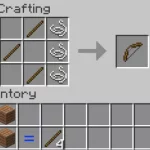


![Shadow Fight Shades MOD APK[Unlimited Gems, God Mode]v1.3.2](https://apkshub.in/wp-content/uploads/2024/04/Shadow-Fight-Shades-MOD-APKUnlimited-Gems-God-Modev1.3.2-1-75x75.webp)










