Minecraft, the immensely popular sandbox video game developed by Mojang Studios, has captured the hearts of millions worldwide with its limitless creativity and open-ended gameplay. Originally available for PCs and gaming consoles, Minecraft has since expanded its reach to mobile devices, allowing players to embark on their block-building adventures anytime, anywhere.
If you’re eager to dive into the pixelated world of Minecraft on your mobile device, you’re in luck. This guide will provide you with a step-by-step tutorial on how to download and install Minecraft on your smartphone or tablet. Whether you’re an experienced player looking to expand your gaming horizons or a curious newcomer seeking an introduction to the Minecraft phenomenon, this guide will equip you with the knowledge to get started.
In this mobile era, having Minecraft readily available on your mobile device enables you to explore, craft, and build with ease while on the go. Unleash your creativity and construct magnificent structures, discover sprawling landscapes, and engage in thrilling adventures, all from the convenience of your fingertips.

Step 1: Check Compatibility
Before downloading Minecraft on your mobile device, it’s essential to ensure that your device meets the system requirements. Minecraft is available for both Android and iOS devices, but there are specific requirements for each platform.
For Android users, ensure that your device has at least 2GB of RAM and runs on Android 4.2 or later versions. For iOS users, make sure your device is running on iOS 10 or later. Additionally, check that you have sufficient storage space on your device to accommodate the game.
Step 2: Open the App Store or Google Play Store
To download Minecraft on your mobile device, you need to access the respective app store. Android users should open the Google Play Store, while iOS users should open the App Store. Look for the respective icon on your device’s home screen or in the app drawer.
Step 3: Search for Minecraft
Once you have opened the app store, use the search function to look for “Minecraft.” Type “Minecraft” into the search bar and press the enter or search button. The search results will display various Minecraft-related apps and games.
Step 4: Select Minecraft
From the search results, locate the official Minecraft app developed by Mojang Studios. Ensure that the app has the Minecraft logo and is published by Mojang Studios. There may be other Minecraft-related apps, but it’s crucial to select the official version.
Step 5: Tap on Install/Download
After selecting the official Minecraft app, tap on the “Install” or “Download” button to initiate the downloading process. The button’s label may vary depending on your device and the app store you are using. Ensure that you have a stable internet connection to avoid any interruptions during the download.
Step 6: Wait for the Download to Complete
Once you tap on the “Install” or “Download” button, the app store will start downloading Minecraft on your mobile device. The download time may vary depending on your internet connection speed and the size of the app. It’s recommended to use a Wi-Fi connection for faster and more stable downloads.
Step 7: Launch Minecraft
After the download is complete, the app store will automatically install Minecraft on your mobile device. Once the installation process is finished, you can find the Minecraft icon on your home screen or in the app drawer. Tap on the icon to launch the game.
Step 8: Log in or Create an Account
When you launch Minecraft for the first time, you will be prompted to either log in or create a new account. If you already have a Minecraft account, enter your login credentials and proceed. If you don’t have an account, follow the on-screen instructions to create a new one. You may need to provide an email address and choose a username and password.
Step 9: Start Playing
After logging in or creating an account, you are ready to start playing Minecraft on your mobile device. The game offers various modes and gameplay options, including survival mode, creative mode, and multiplayer mode. Explore the vast virtual world, gather resources, build structures, and interact with other players.
Tips and Troubleshooting:
-
Stable Internet Connection: Ensure that you have a stable internet connection during the download and installation process to prevent any interruptions.
-
Sufficient Storage Space: Minecraft requires a significant amount of storage space. Make sure you have enough free space on your device before downloading the game.
-
Account Syncing: If you have already played Minecraft on another platform, such as a computer or console, you can sync your progress by logging in with the same account on your mobile device.
-
App Updates: To ensure a smooth gaming experience and access to the latest features, regularly check for updates in the app store and install any available Minecraft updates.
Conclusion
Downloading Minecraft on your mobile device allows you to enjoy the captivating gameplay and endless possibilities of the game wherever you go. By following the steps outlined in this article, you can easily download and install Minecraft on your Android or iOS device. Immerse yourself in the world of blocks, creativity, and adventure with Minecraft on mobile!

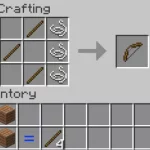


![Shadow Fight Shades MOD APK[Unlimited Gems, God Mode]v1.3.2](https://apkshub.in/wp-content/uploads/2024/04/Shadow-Fight-Shades-MOD-APKUnlimited-Gems-God-Modev1.3.2-1-75x75.webp)










