Minecraft is a massively popular sandbox video game that allows players to build and explore virtual worlds made up of blocks. Developed by Mojang Studios, Minecraft has captivated millions of players worldwide with its endless possibilities for creativity and adventure. The game is regularly updated with new features and content, and one of the highly anticipated updates is Minecraft 1.18.
Minecraft 1.18, also known as the “Caves & Cliffs: Part II” update, introduces a plethora of exciting changes and additions to the game. From vast underground cave systems and awe-inspiring mountain ranges to new mobs and blocks, this update promises to revolutionize the Minecraft experience.
To embark on this thrilling Minecraft journey and experience all the wonders of the 1.18 update, you’ll need to know how to download it. The process is relatively straightforward, and in this guide, we’ll walk you through the steps to download Minecraft 1.18.
Firstly, make sure you have a valid Minecraft account and a stable internet connection. Then, head over to the official Minecraft website or the platform where you purchased the game, such as the Microsoft Store, PlayStation Store, or Nintendo eShop. Locate the update and initiate the download process by following the prompts provided.

Step 1: Check Your System Requirements
Before downloading any software, it’s essential to ensure that your system meets the minimum requirements. Minecraft 1.18 is expected to have similar requirements to the previous version, but it’s still a good idea to double-check. You will need a computer with at least 4GB of RAM, a 64-bit operating system (Windows, macOS, or Linux), and a compatible graphics card. Additionally, ensure you have sufficient storage space available for the game files.
Step 2: Backup Your Existing Minecraft World (Optional)
If you have an existing Minecraft world that you don’t want to lose, it’s a good practice to create a backup before installing any updates. This step is optional, but it provides a safety net in case something goes wrong during the update process. To backup your world, locate the folder where your Minecraft saves are stored (typically found in the “.minecraft” directory) and copy the entire folder to a safe location.
Step 3: Download the Minecraft Launcher
To download Minecraft 1.18, you will need the official Minecraft Launcher. The launcher is a small program that manages your Minecraft installation, updates, and account authentication. Visit the official Minecraft website (minecraft.net) and navigate to the “Download” page. Here, you should find the download link for the latest version of the launcher compatible with your operating system. Click on the appropriate link and wait for the download to complete.
Step 4: Install the Minecraft Launcher
Once the launcher has finished downloading, locate the installer file and run it. The installation process may vary depending on your operating system. Follow the on-screen instructions to complete the installation. Once the launcher is installed, launch it to proceed with the update process.
Step 5: Update Minecraft to Version 1.18
When you launch the Minecraft Launcher, it will automatically check for any available updates. If Minecraft 1.18 has been released, you will be prompted to update your game. Click on the “Update” or “Install” button to initiate the update process. The launcher will start downloading the necessary files, so ensure you have a stable internet connection to avoid any interruptions.
Step 6: Wait for the Update to Finish
Downloading and installing the Minecraft 1.18 update may take some time, depending on your internet speed and system specifications. The launcher will display a progress bar indicating the status of the update. Be patient and avoid interrupting the process to prevent any potential issues.
Step 7: Launch Minecraft 1.18
Once the update is complete, you can launch Minecraft 1.18 directly from the launcher. Select the updated version from the list of available profiles or versions and click on the “Play” button. The game will launch, and you can now enjoy the latest features and improvements introduced in Minecraft 1.18.
Additional Tips and Considerations:
-
Stay up-to-date: Keep an eye on official Minecraft announcements, as release dates and update processes may change. It’s always a good idea to double-check for any new information before downloading and installing updates.
-
Mod compatibility: If you use mods or custom resource packs in Minecraft, ensure that they are compatible with version 1.18 before updating. Some mods may require updates or patches to work correctly with the latest version of the game.
-
Technical support: If you encounter any issues during the update process or while playing Minecraft 1.18, consult the official Minecraft support resources, such as the Minecraft Help Center or community forums, for assistance.
Conclusion,
Downloading and installing Minecraft 1.18 allows you to access the latest features and improvements in the game. By following the steps outlined in this article, you can successfully update your Minecraft installation and embark on new adventures in the ever-expanding Minecraft universe. Enjoy the latest version of Minecraft and let your creativity flourish!

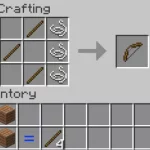


![Shadow Fight Shades MOD APK[Unlimited Gems, God Mode]v1.3.2](https://apkshub.in/wp-content/uploads/2024/04/Shadow-Fight-Shades-MOD-APKUnlimited-Gems-God-Modev1.3.2-1-75x75.webp)










