Are you ready to embark on an exciting journey of creating your very own Minecraft server? Look no further, as this guide will walk you through the process step by step. Minecraft, the immensely popular sandbox game, offers endless possibilities for players to build, explore, and interact in virtual worlds. By hosting your own server, you can customize your Minecraft experience, invite friends to join, and unleash your creativity to its fullest extent.
To begin, you’ll need a few essentials. Firstly, ensure you have a computer or a dedicated server capable of handling the Minecraft server software. Next, choose which version of Minecraft you want to host, as the setup process may differ slightly between Java Edition and Bedrock Edition.
Once you’ve gathered the necessary hardware and decided on the Minecraft edition, it’s time to select the server software. Popular options include Spigot, Bukkit, and Paper for Java Edition, and Bedrock Dedicated Server (BDS) for Bedrock Edition. These server software packages provide additional features, plugins, and performance enhancements.
After installing the server software, configure the server settings according to your preferences. You can adjust gameplay rules, set up whitelists, and even install plugins or mods to enhance gameplay.

I. Choosing the Hosting Option
The first step in creating a Minecraft server is choosing a hosting option that suits your needs. There are two main options to consider: hosting the server on your own computer or renting a server from a hosting provider. Hosting on your own computer requires more technical knowledge and may not be suitable for players with limited resources or unreliable internet connections. Renting a server from a hosting provider offers convenience and stability, but it comes with a cost.
When selecting a hosting provider, consider factors such as server location, available resources (RAM, CPU, and storage), customer support, and pricing. Popular Minecraft server hosting providers include Apex Hosting, Shockbyte, and BisectHosting. Compare their features and prices to find the best fit for your requirements.
II. Installing the Minecraft Server Software
Once you have chosen a hosting option, the next step is to install the Minecraft server software. Most hosting providers offer one-click installations, making the process straightforward. However, if you’re hosting the server on your own computer, you’ll need to download the server software from the official Minecraft website.
After downloading the server software, create a new folder on your computer to store the server files. Then, open the server software and it will generate some initial configuration files. It’s important to carefully read and modify these files to customize your server settings, such as the server name, game mode, difficulty level, and maximum number of players.
III. Configuring Server Settings
Configuring server settings allows you to tailor the gameplay experience to your liking. One of the key files to modify is the “server.properties” file, which contains various options for server customization. Some essential settings to consider include:
-
Whitelist: Enabling the whitelist allows only specific players to join your server, ensuring a private and controlled environment.
- Gamemode: Choose between survival mode (players must gather resources and survive) or creative mode (unlimited resources for building and exploring).
-
Difficulty: Set the difficulty level according to your preference, ranging from peaceful (no hostile mobs) to hard (challenging gameplay).
-
Spawn Protection: Determine the area around the spawn point where only certain players can build or modify structures.
-
Maximum Players: Limit the number of players who can join your server simultaneously to avoid overcrowding.
Additionally, you can install plugins or mods to enhance your Minecraft server’s functionality. Plugins like EssentialsX offer useful features such as economy systems, teleportation commands, and server administration tools. Mods like Bukkit or Spigot provide even more customization options and gameplay modifications.
IV. Sharing and Connecting to Your Server
Once you have configured your server to your liking, it’s time to share it with your friends or community. Share the server’s IP address or domain name, along with any additional instructions, with the people you want to invite.
To connect to the server, open Minecraft on your computer and click on “Multiplayer” in the main menu. Then, click on “Add Server” and enter the server’s IP address or domain name. After saving the server information, you should be able to see it in your multiplayer server list. Simply click on the server and join the game.
Conclusion
Creating your own Minecraft server can provide a unique multiplayer experience for you and your friends. By choosing the right hosting option, installing the server software, configuring server settings, and sharing the server details, you can create a customized environment that suits your preferences. Whether you want to collaborate on building projects, engage in friendly competitions, or explore new Minecraft adventures, having your own server opens up a world of possibilities. So, gather your friends and start building your Minecraft community today!

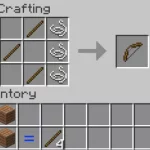


![Shadow Fight Shades MOD APK[Unlimited Gems, God Mode]v1.3.2](https://apkshub.in/wp-content/uploads/2024/04/Shadow-Fight-Shades-MOD-APKUnlimited-Gems-God-Modev1.3.2-1-75x75.webp)










