In the vast and immersive world of Minecraft, the ability to create and manage your very own server is a thrilling endeavor. Whether you’re seeking to build a thriving community, host epic multiplayer adventures with friends, or showcase your creative prowess, establishing your own Minecraft server opens up a realm of endless possibilities. However, the process of setting up a server may appear daunting to newcomers. Fear not, for this guide will walk you through the essential steps to craft your own server and embark on an exciting Minecraft journey.
First and foremost, you’ll need to consider your hosting options. You can either choose to self-host your server on your own computer or opt for a dedicated hosting service. Each approach has its advantages and considerations, so understanding your requirements and technical capabilities will aid in making an informed decision.
Next, selecting the appropriate server software is crucial. Minecraft offers various server platforms, including the official Minecraft server software, Spigot, and Paper. Each software brings its own features and optimizations, catering to different gameplay styles and mod compatibility.
Once you have chosen your hosting method and server software, the next step involves configuring the server settings. This includes defining the server name, setting player limits, enabling or disabling specific features, and configuring administrative permissions. Customizing these settings will help shape the gameplay experience according to your vision.

I. Choosing a Server Hosting Option
The first step in creating a Minecraft server is to select a hosting option that suits your needs. There are three main choices available:
-
Self-Hosting: This option involves running the server software on your own computer. It offers complete control but requires a reliable and powerful machine with a stable internet connection. Self-hosting is ideal for small groups of friends or those with technical expertise.
-
Dedicated Server Hosting: Dedicated server hosting involves renting a server from a hosting provider. This option provides better performance and stability, as the server is solely dedicated to running Minecraft. It requires some technical knowledge but is more suitable for larger communities or those with limited hardware capabilities.
-
Realms: Minecraft Realms is a paid service offered by Mojang, the company behind Minecraft. Realms provides a simplified server hosting experience, suitable for players who want an easy-to-use option without the hassle of setting up and maintaining a server. Realms is a good choice for casual players or those who prioritize convenience over customization.
II. Setting Up the Server
Once you have chosen a hosting option, it’s time to set up your Minecraft server. The exact steps may vary depending on the hosting option you selected, but the following guidelines will give you a general overview of the process:
-
Download the Server Software: Visit the official Minecraft website or the hosting provider’s website to download the server software. Ensure that you select the correct version compatible with your Minecraft client.
-
Configure Server Settings: Open the server configuration file and customize the server settings to your preferences. This includes setting the server name, adjusting gameplay options, and enabling or disabling certain features.
-
Port Forwarding: If you are self-hosting or using dedicated server hosting, you will need to configure port forwarding on your router. This step allows incoming connections from other players to reach your server. Consult your router’s manual or contact your internet service provider for instructions on how to set up port forwarding.
-
Start the Server: Launch the server software and wait for it to initialize. You may need to accept the server’s end-user license agreement and provide necessary permissions during this process. Once the server is up and running, it will generate the game world.
-
Invite Players: Share the server’s IP address or domain name with your friends to allow them to connect. Ensure that your server has adequate slots to accommodate the number of players you expect.
III. Customizing and Managing Your Server
After setting up the server, you can further customize and manage it to enhance your multiplayer experience:
-
Plugins and Mods: Install plugins or mods to add new features, gameplay mechanics, or administrative tools to your server. Platforms like Spigot or Bukkit offer a wide range of plugins, while Forge supports mods. Be sure to research compatibility and ensure that the plugins or mods are up to date.
-
Administrating the Server: As the server owner, you have the authority to manage player permissions, ban disruptive individuals, or regulate gameplay rules. Familiarize yourself with server commands and plugins that assist in administration, such as Essentials or PermissionsEx.
-
Regular Backups: Back up your server’s world files and player data regularly to prevent any significant loss in case of technical issues or accidents. This step ensures that you can restore the server to a previous state if needed.
-
Server Maintenance: Regularly update the server software, plugins, and mods to benefit from bug fixes, new features, and improved security. Check the respective websites or forums for updates and follow the installation instructions provided.
Conclusion
Creating a Minecraft server opens up a world of collaborative possibilities, allowing you to share your adventures with friends and build thriving communities. Whether you choose to self-host, rent a dedicated server, or utilize Minecraft Realms, the process of setting up a server requires careful consideration and configuration. By following the steps outlined in this article, you can establish a Minecraft server that suits your needs and preferences. Remember to prioritize performance, security, and customization options to create an enjoyable multiplayer experience. With your server up and running, you’ll be able to embark on countless memorable adventures, building, exploring, and collaborating with other players in the vast Minecraft universe.

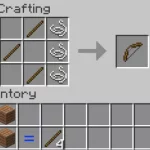


![Shadow Fight Shades MOD APK[Unlimited Gems, God Mode]v1.3.2](https://apkshub.in/wp-content/uploads/2024/04/Shadow-Fight-Shades-MOD-APKUnlimited-Gems-God-Modev1.3.2-1-75x75.webp)










