Are you a passionate Minecraft player looking to take your gaming experience to the next level? One way to achieve this is by creating your own Minecraft server. Setting up a Minecraft server allows you to customize the gameplay, invite friends to join, and create a thriving community. Whether you want to play with a few close friends or create a large public server, this guide will walk you through the essential steps to make a Minecraft server.
To begin, you’ll need to choose between hosting the server on your personal computer or using a dedicated hosting service. Hosting it on your own computer provides flexibility but may have limitations, such as slower performance or potential interruptions. On the other hand, a dedicated hosting service offers stability and better performance but may involve some additional costs.
Once you’ve decided on the hosting method, you’ll need to install the Minecraft server software. This involves downloading the appropriate server files from the official Minecraft website. It’s crucial to select the correct version to match the Minecraft client you and your players are using.
After installing the server software, you’ll need to configure the server settings to suit your preferences. This includes setting the server name, enabling or disabling certain game features, and adjusting player permissions. You can customize the gameplay further by installing mods or plugins, which add extra functionalities and enhance the gaming experience.

Step 1: Requirements and Preparation
Before diving into the server setup, it’s essential to ensure that your system meets the necessary requirements. The Minecraft server software is compatible with Windows, macOS, and Linux. You’ll need a computer with a decent amount of RAM (at least 4GB), a good internet connection, and ample storage space to host the server files and store player data.
Step 2: Downloading the Server Software
To create your Minecraft server, you need to download the server software from the official Minecraft website. It’s recommended to always use the latest stable release. Once downloaded, create a new folder on your computer where you want to store the server files.
Step 3: Configuring Server Settings
Open the server folder and look for a file called “server.properties.” This file contains various settings that allow you to customize your Minecraft server. You can modify parameters such as the server name, maximum number of players, game mode, difficulty level, and more. It’s important to read the comments within the file to understand each setting before making changes.
Step 4: Port Forwarding
Port forwarding is a crucial step that allows players outside your local network to connect to your server. Access your router’s settings by entering your router’s IP address into a web browser. Locate the port forwarding settings and forward the Minecraft server port (by default, it’s 25565) to your local IP address. This process may vary depending on your router model, so consult your router’s manual or search online for specific instructions.
Step 5: Running the Server
To start your Minecraft server, open the server folder, and run the server software (usually a .jar file). This will initialize the server and generate essential files, including the world data. It may take a few moments for the server to start up. Once it’s running, you can connect to it by launching Minecraft on your computer and entering “localhost” as the server address.
Step 6: Inviting Friends to Join
To allow your friends to join your Minecraft server, provide them with your public IP address. You can find your IP address by searching “What’s my IP” on any search engine. Share the IP address along with the Minecraft server port you forwarded earlier (e.g., 123.456.78.90:25565). Your friends can then launch Minecraft, select “Multiplayer,” and enter the server address you provided. If everything is set up correctly, they should be able to connect and join your server.
Step 7: Server Administration
As the server owner, you have various administrative controls to manage your Minecraft server. By default, you’ll have access to commands such as banning and kicking players, teleporting, and adjusting gameplay settings. You can also install server plugins and mods to enhance the server’s functionality and add exciting features for you and your friends to enjoy. Many online resources provide a wide range of plugins and mods for Minecraft servers.
Step 8: Server Security
Maintaining server security is crucial to protect your server and the players’ experiences. Regularly update your server software to the latest version, as updates often include bug fixes and security patches. Additionally, consider using a strong, unique password for server administration and enable whitelist mode if you want to restrict access to a select group of players. Regularly backup your server files and player data to prevent potential data loss.
Step 9: Building and Customizing
With your Minecraft server up and running, it’s time to unleash your creativity and embark on building incredible structures and worlds with your friends. You can explore different game modes, such as survival or creative, to suit your preferences. Experiment with various plugins and mods to add exciting gameplay elements, from mini-games to custom items and quests. The possibilities are endless, and you can shape your Minecraft server into a unique and immersive experience for everyone involved.
Step 10: Growing and Maintaining Your Community
If you enjoy running your Minecraft server and want to expand your community, consider creating a website or forum to engage with your players. Regularly communicate with your community, gather feedback, and address any concerns or issues promptly. Organize events, contests, and collaborations to keep the gameplay experience fresh and exciting for your players. Remember, a thriving community is built on positive interactions, creativity, and a welcoming atmosphere.
Conclusion,
Setting up your own Minecraft server allows you to create a personalized gaming environment where you and your friends can explore, build, and have fun together. By following these steps, you can embark on an exciting journey as a server owner, shaping your virtual world and fostering a vibrant community. So, gather your friends, fire up your creativity, and get ready to craft unforgettable adventures in your very own Minecraft server.

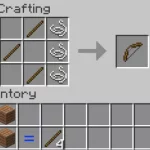


![Shadow Fight Shades MOD APK[Unlimited Gems, God Mode]v1.3.2](https://apkshub.in/wp-content/uploads/2024/04/Shadow-Fight-Shades-MOD-APKUnlimited-Gems-God-Modev1.3.2-1-75x75.webp)










