Minecraft, the immensely popular sandbox game created by Mojang Studios, has captured the hearts of millions of players around the world. While the game offers endless opportunities for exploration, creativity, and collaboration within its virtual realm, many players seek to take their Minecraft experience to the next level by creating their own dedicated servers. Running a personal Minecraft server allows players to customize their gameplay, invite friends to join their worlds, and even develop unique communities. However, the process of setting up a server can seem daunting to those unfamiliar with the technical aspects involved.
In this comprehensive guide, we will demystify the process of creating a Minecraft server, breaking it down into clear and easy-to-follow steps. Whether you’re a seasoned player looking to host your own server or a newcomer excited to embark on this journey, this guide will provide you with the knowledge and tools you need to get started.
We will explore the various aspects of server creation, including choosing the right hardware, configuring network settings, installing the necessary software, and managing player access and permissions. Additionally, we will delve into popular server options, such as Bukkit, Spigot, and Paper, which offer additional customization and plugin support.
By the end of this guide, you’ll have a solid understanding of the fundamental concepts and practical steps required to create and manage your very own Minecraft server. So, let’s embark on this exciting adventure together and unlock the limitless potential that awaits in your personalized Minecraft universe.

Understand the Basics
Before diving into the technical aspects of setting up a Minecraft server, it’s important to have a basic understanding of how it all works. In Minecraft, a server acts as a host for multiple players to connect and play together in the same world. The server software allows players to interact and build in real-time. By creating your own server, you gain control over various aspects of gameplay, such as modifying the game rules, installing mods, and managing player permissions.
Choose Your Server Hosting Option
To create a Minecraft server, you have two primary hosting options: self-hosting or using a third-party hosting service. Self-hosting requires you to set up your own server on your computer or a dedicated machine, while a third-party hosting service provides pre-configured servers for a monthly fee. The latter option is generally recommended for beginners, as it offers convenience and technical support. However, if you have the necessary technical knowledge and want more control, self-hosting can be a viable choice.
Set Up a Server Using a Hosting Service
If you decide to go with a third-party hosting service, follow these steps to create your Minecraft server:
a. Research and choose a reputable hosting provider that suits your needs. Look for providers that offer a user-friendly control panel, excellent customer support, and competitive pricing.
b. Sign up for an account on the hosting provider’s website and choose a plan that fits your requirements. Consider factors such as the number of players you expect, server location, and available server resources.
c. Once you’ve signed up, the hosting provider will guide you through the setup process. This usually involves selecting the Minecraft server version, customizing server settings, and setting up administrative privileges.
d. After configuring the server settings, you will receive the server IP address and login details. Share this information with your friends so they can connect to your server.
Self-Host Your Minecraft Server
If you prefer to have full control over your Minecraft server and decide to self-host, follow these steps:
a. Ensure you have a dedicated machine or a powerful enough computer to handle the server requirements. Minecraft server software is relatively resource-intensive, so make sure your hardware meets the recommended specifications.
b. Download the Minecraft server software from the official Minecraft website or a trusted source. The software is available in both the Java Edition and Bedrock Edition versions, so choose the one that corresponds to your game version.
c. Set up port forwarding on your router to allow incoming connections to your server. This step requires accessing your router’s settings and forwarding the Minecraft server port (default is 25565) to your computer’s local IP address.
d. Configure the server properties by modifying the server configuration file. This file allows you to customize various aspects of your server, such as game rules, difficulty, and maximum player count.
e. Start the server by running the server software executable. It will generate some initial server files and launch the server console, where you can monitor server activity and manage players.
Customize Your Minecraft Server
Once your Minecraft server is up and running, you can customize it to enhance your gameplay experience. Here are a few ways to do that:
a. Install mods and plugins: Mods and plugins add new features, gameplay mechanics, and functionalities to your server. They range from simple quality-of-life improvements to completely transforming the game. Research and find mods or plugins that align with your vision for the server, and follow the installation instructions provided by their developers.
b. Set up permissions and roles: If you want to manage player access and control what they can do in your server, use a permission system or role-based plugins. These tools allow you to assign different permissions to different player groups, such as administrators, moderators, and regular players.
c. Create a spawn area: The spawn area is the first location players will see when they join your server. Designing a welcoming and visually appealing spawn area can make a great first impression. Consider adding signs with server rules, information, or even mini-games to engage players.
d. Regular backups: It’s crucial to back up your server regularly to prevent data loss in case of technical issues or accidents. Set up an automated backup system or manually create backups of your server files, including the world data and configuration files.
Promote and Manage Your Minecraft Server
Once you have your Minecraft server up and running, you’ll want to attract players and manage your community effectively. Here are a few tips to promote and manage your server:
a. Advertise your server on Minecraft server listing websites and forums dedicated to Minecraft servers. Provide a compelling description, highlight unique features, and engage with potential players to spark their interest.
b. Create a website or forum for your server to establish a community hub where players can connect, share experiences, and receive updates about the server.
c. Engage with your player community by actively participating in server activities, addressing concerns, and organizing events or contests.
d. Regularly update your server and plugins to ensure stability, security, and access to the latest features. Stay in touch with the Minecraft community to learn about new updates, bug fixes, and popular mods or plugins.
Creating a Minecraft server is an exciting endeavor that allows you to shape your own virtual world and share it with others. Whether you choose to use a hosting service or self-host, following the steps outlined in this article will set you on the path to creating a successful Minecraft server. So gather your friends, unleash your creativity, and embark on an unforgettable multiplayer Minecraft adventure.

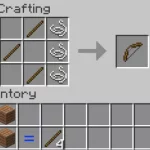


![Shadow Fight Shades MOD APK[Unlimited Gems, God Mode]v1.3.2](https://apkshub.in/wp-content/uploads/2024/04/Shadow-Fight-Shades-MOD-APKUnlimited-Gems-God-Modev1.3.2-1-75x75.webp)










